Issue
Directions for adding and deleting Aliases in Crash Magic.
Explanation
Aliases in Crash Magic are the new way of taking care of misspelled street names, as well as tying different street names for one street together so that those crashes show up in a single query. Street aliases allow a street name to be associated with another name. This can be used in cases where a street changes names through an intersection, a street has multiple names, or even in cases where a bad name has been used for a street. For example, if a street named Broadway is also referred to as Hwy 36. An alias can be used to link the two streets. This means that when an alias is enabled, a study of an intersection of Broadway & Main St would also retrieve the crash records for Hwy 36 & Main St.
It is important to note that High Crash Location lists use favorite names to display the list of intersections. Using the previous example of Broadway aliased to Hwy 36.
Adding aliases requires administrative privileges.
Solution
Creating aliases
1. Login to the Admin side of Crash Magic.
2. Click on the plus sign for . config under the city group name from the tree on the left side. (Note: if you are in a state with a common configuration such as AZ, CA, CO, CT, IA, OR, etc. you will find the streets normalizer in the shared group rather than your city/state group)
3. Click on the plus sign next to Normalizer – Streets
4. Click on the “Default” name. You will see this partial screen. If necessary, choose the Dependent Data tab at the top.
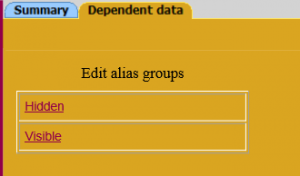
5. Click on the “Hidden” alias group, and you will see a listing of aliases being applied, if any.
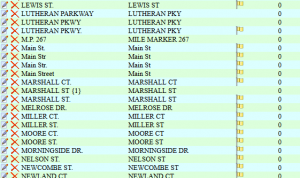
6. To add a new alias (or misspelled street), click on the add button.
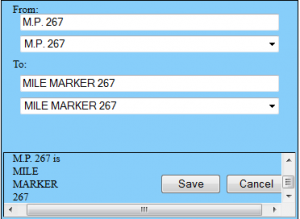
7. In the “From” option, type the misspelled street name, if it is in the database it will appear in the list. Then in the “To:” option, select what you want the street to appear as in the database.. Then Save it.
8. When finished, click the Done button on the lower right side.
9. Then exit the Admin side by clicking the logout button in the upper right corner. ![]()
Deleting or editing aliases
- To delete an alias from the list, just click the red
option next to the name you want to delete.
- If you want to edit the listing, just click the
next to the name you wish to edit.
- If you have a
next to a name, that’s an indication that the “From” street is not in the database.
0 out Of 5 Stars
| 5 Stars | 0% | |
| 4 Stars | 0% | |
| 3 Stars | 0% | |
| 2 Stars | 0% | |
| 1 Stars | 0% |
