Issue
In Texas, crash data is available to agencies through the CRIS data system. By following the steps included here, you can download and unzip data files suitable for import into Crash Magic. You also have the option to FTP the data to our servers rather than using the browser interface. That process is described at the bottom of this article.
Explanation
The instructions in this article are for obtaining data for Crash Magic from the CRIS data warehouse website.
Important: You will need to have created an account beforehand with CRIS to get a username and password. You can do that by going to the link below and creating an account
https://cris.dot.state.tx.us/public/Register/app/registration/selectRegistrationType
Choose the following option:
![]()
Logins expire after 180 days of non-use, but can be recreated. However logging in on a regular basis will save you some time and effort.
Solution
To request the data, go to: https://cris.txdot.gov, and login with your user name and password. Then choose Create Data Extract at the bottom of the screen. You will be brought into a page that lets you pick the type of data format you wish. Follow the instructions listed below. In this example, we’ve requested data for Grand Prairie, TX.
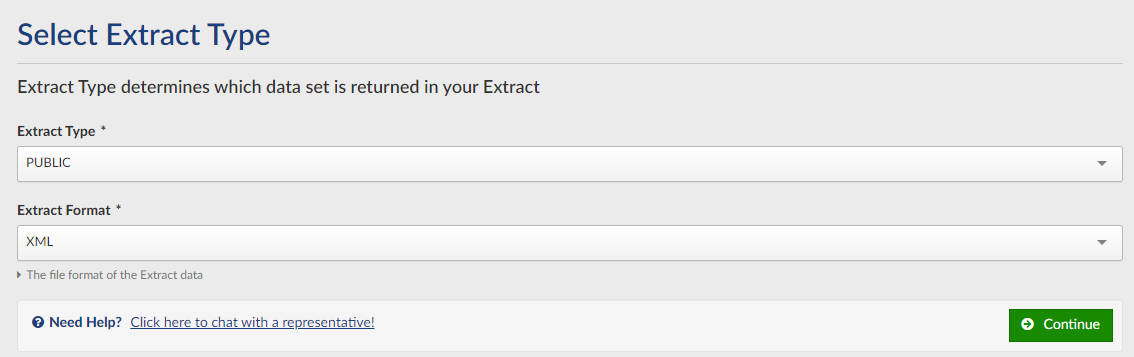
Select Public, then XML from the drop down boxes. Then hit Continue.
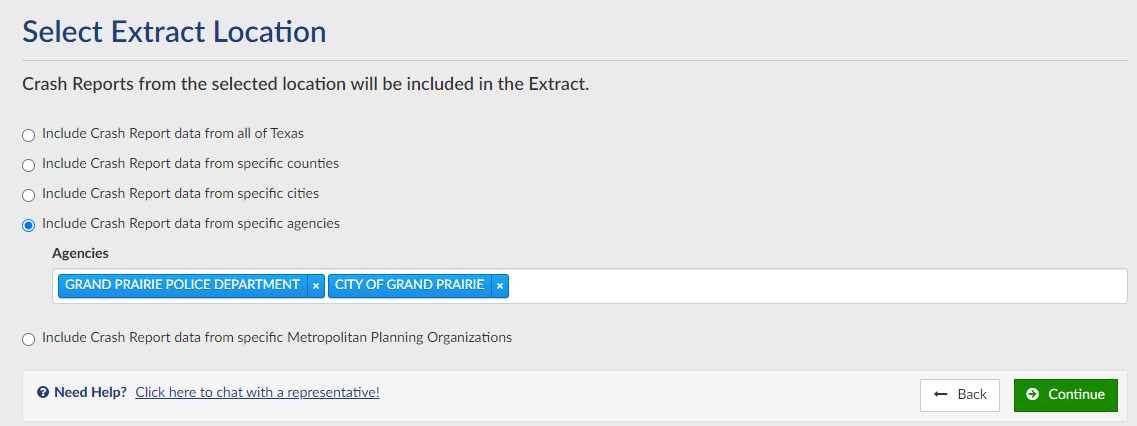
Select the agencies you wish to include in the data request. Hit Continue.
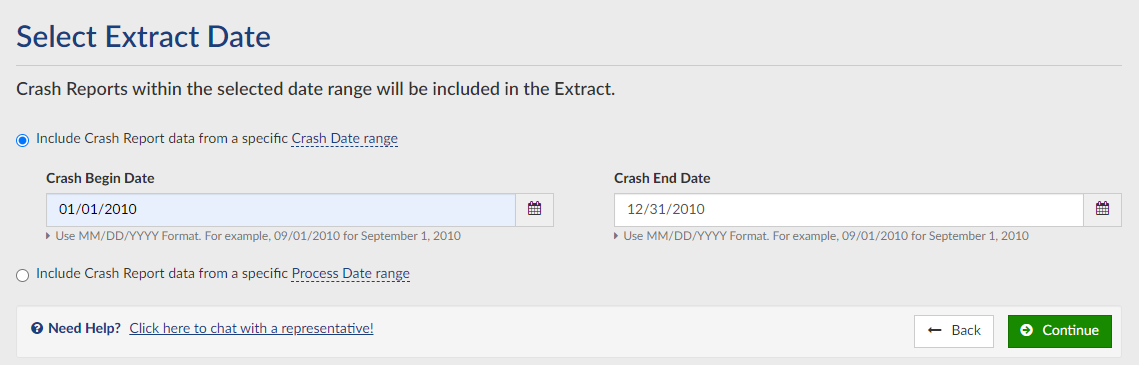
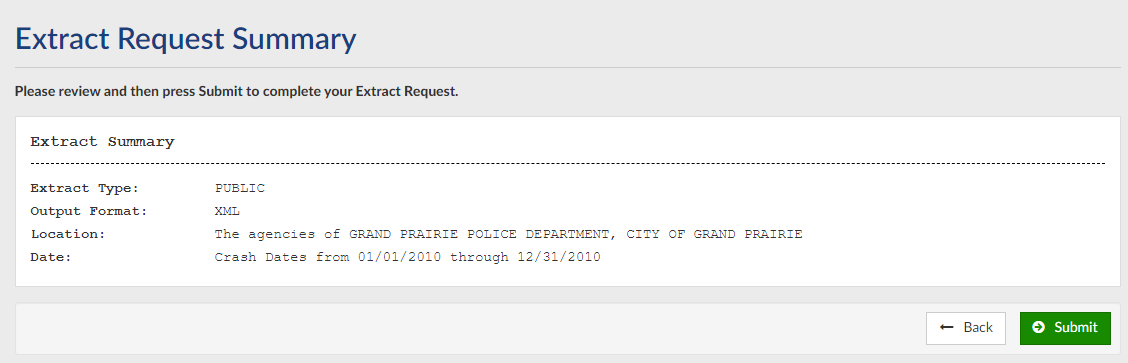
- From Windows Explorer, right click on the zip file from CRIS, and select 7 Zip, Open archive:
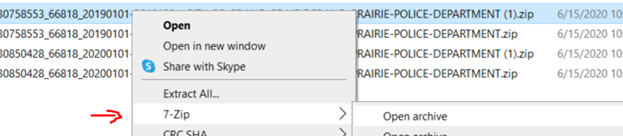
- From the 7 Zip menu, select Extract. Unzip the data files into a new directory on your machine (or wherever you store data).
- During the unzip process 7 Zip will ask you for a password, enter the same password as you logged into the CRIS system with. At that point, several files will be extracted to your machine, including another zipped file, which is the file you’re going to import into Crash Magic.
- Depending on how large the data request is, you may receive one zip file, or multiple zip files to open. Once the extract is finished you can close the zip program. (If you received more than one zip file in your download, those files will also need to be extracted in the same process.)
Again, the zip file that’s inside the first zip file from CRIS is the file you want to import into Crash Magic.
0 out Of 5 Stars
| 5 Stars | 0% | |
| 4 Stars | 0% | |
| 3 Stars | 0% | |
| 2 Stars | 0% | |
| 1 Stars | 0% |
