Issue
Reset the program that opens when you click on the Crash Magic data entry button on the login screen
Explanation
The Crash Magic data entry program is a desktop application. It is opened from the Crash Magic login screen by selecting the data entry button. What actually occurs when you click that button is that Crash Magic starts a download of a special file type that causes the data entry program to start and to assign all the necessary settings for the server and account you are using. That file has the extension “.cmdeml” for “Crash Magic Data Entry Markup Language”.
The Crash Magic Desktop Utilities installer will set up this association upon installation. But clicking on the Crash Magic Data Entry button without the program installed or with an older version will not have done this. Then, depending on the browser you are using, and the settings you have selected for that browser, it can be easy to accidentally tell the system to always open an incorrect program to handle that file. (such as Notepad, Word, Internet Explorer, etc.) This article will assist you in resetting that assignment. Note: This article is specific to MS Windows since the data entry program is a Windows desktop application.
Solution
In Windows 10 and 11:
- Click Right on the start menu and select “Settings”
- Choose “Apps” from the available options
- Choose “Default apps” from the list of Apps options on the right
- You will be presented with a list of applications installed on your system.
Windows 11 Windows 10 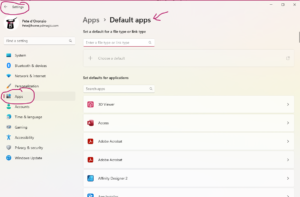
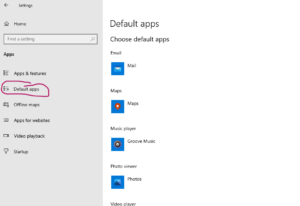
- This isn’t the list we want. Scroll to the very bottom of this list and select “Choose defaults by file type”
Windows 11 Windows 10 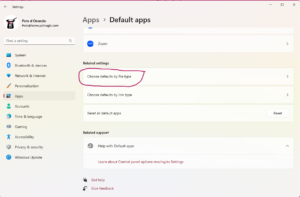
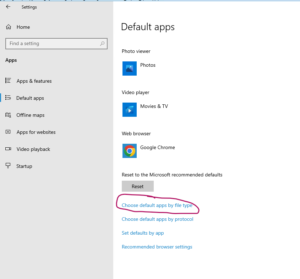
- You will be presented with the “Choose defaults by file type” list.
Windows 11 Windows 10 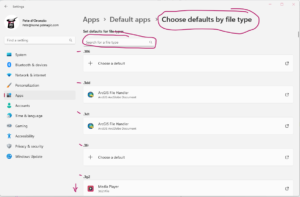
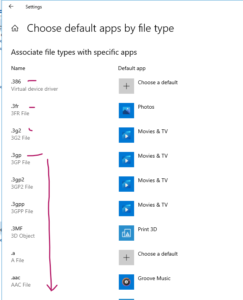
- Locate the “.cmdeml” file type. In Windows 11, it is easiest to search for the name by typing it in the “Search for a file type” box. In Windows 10, simply scroll down the alphabetical list.
Click on the incorrectly associated application. (e.g. Notepad, Internet Explorer, etc.) Windows 11
Windows 10 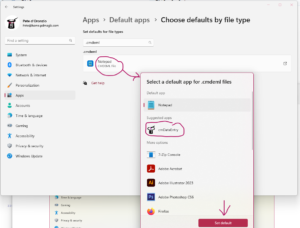
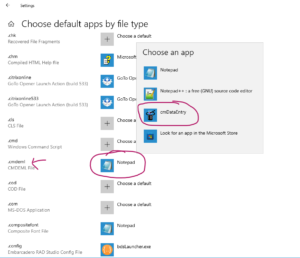
When complete, it should specify cmDataEntry
Windows 11Windows 10 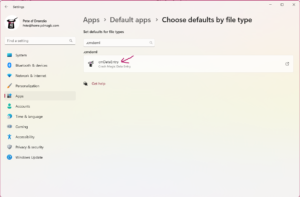
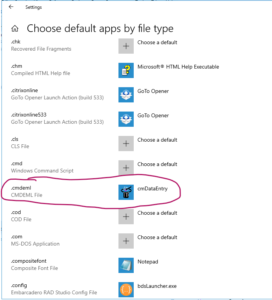
- That’s it. Close the settings dialog and go back to the Crash Magic login screen and choose “Data Entry”.
- That should do it for Edge and Chrome browsers. They will likely open Data Entry immediately.
In some cases you may be prompted to Open, Save or Select an application to open this .cmdeml file with, be sure to choose cmDataEntry. It will be easiest if you also choose “always open with this application” or similar. This will make opening data entry quite seamless from the login screen. This will most likely be the case in Firefox browsers.
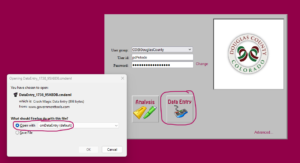
0 out Of 5 Stars
| 5 Stars | 0% | |
| 4 Stars | 0% | |
| 3 Stars | 0% | |
| 2 Stars | 0% | |
| 1 Stars | 0% |
